Interactions
Adding tasks
Tasks can be added by dragging and dropping a category or tapping on a blank space in the schedule. An edit mode will be open according to the category you have chosen.
Tasks can be added by dragging and dropping a category or tapping on a blank space in the schedule. An edit mode will be open according to the category you have chosen.
If a task has been added on the to-do list before, you can find it on your edit mode. Just type @ followed by the name of the task and a drop-down list will show you the results. The details of the task will be shown.
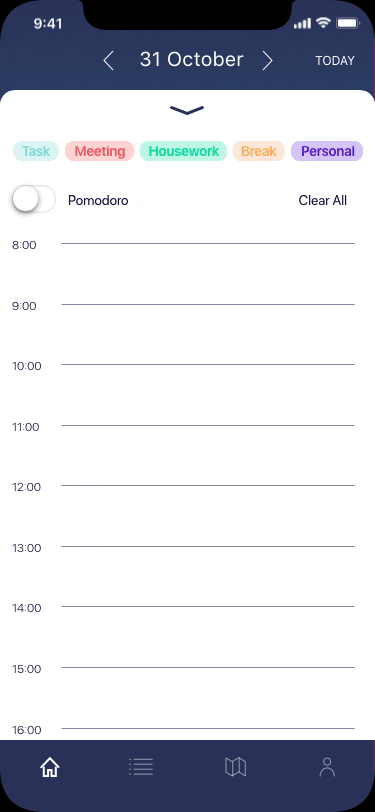 Drag and drop any category into the blank space to add a task
Drag and drop any category into the blank space to add a task
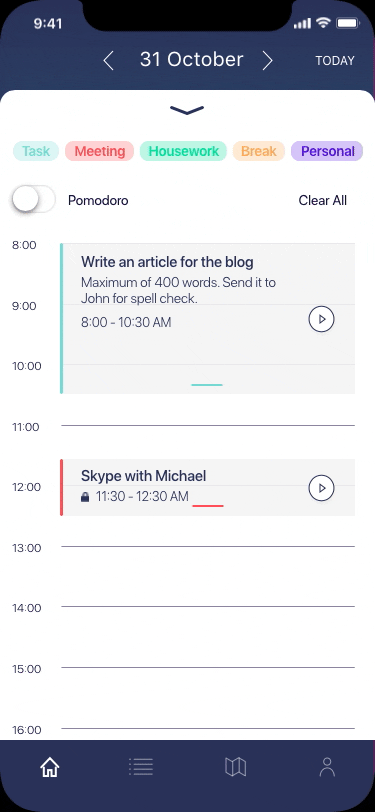
Tap any blank space to add a task
 The name meeting field allows you to find any task already uploaded on the to-do list
The name meeting field allows you to find any task already uploaded on the to-do list
Rearrange, lock and expand tasks
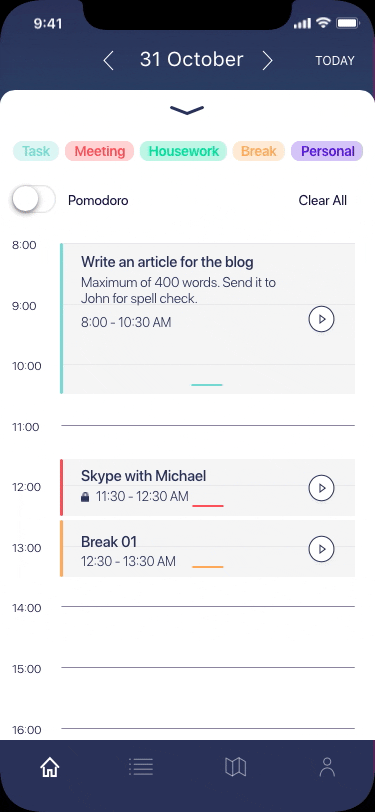 Tasks can be arranged only by dragging them
Tasks can be arranged only by dragging them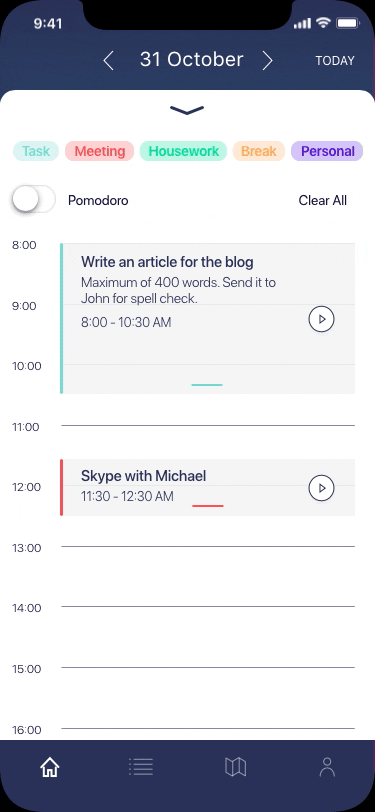
Immovable tasks can be locked, so you make sure they are not arranged
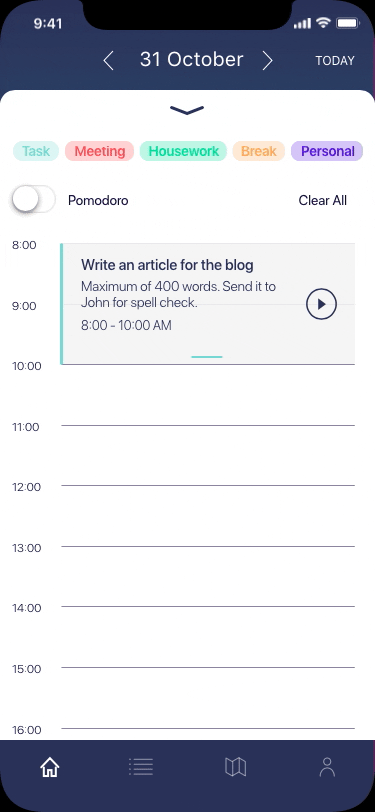
Tasks can be expanded through the edit mode or dragging the box
Calendar, timer and map
When a play button of a task is played, a bar on the bottom will appear. The bar shows a countdown with the remaining time to perform the task. The task has also a visual bar that shows the progress.
The app aims to encourage to manage your time properly. If you finish a task early you can always stop the countdown and use the spare time as you wish.
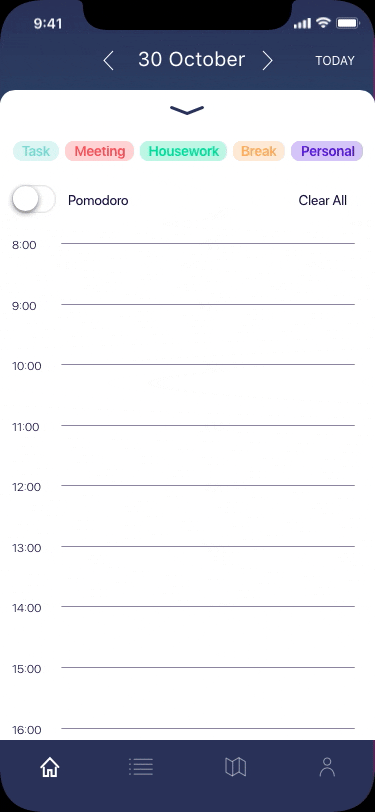 The calendar can be revealed whenever you want by dragging the arrow down on the daily schedule feature
The calendar can be revealed whenever you want by dragging the arrow down on the daily schedule feature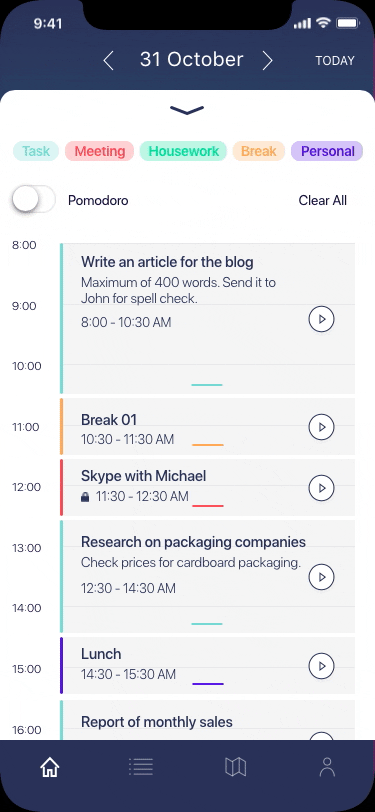
Timer function

The map shows coffee shops ‘freelance-friendly’ and coworkings